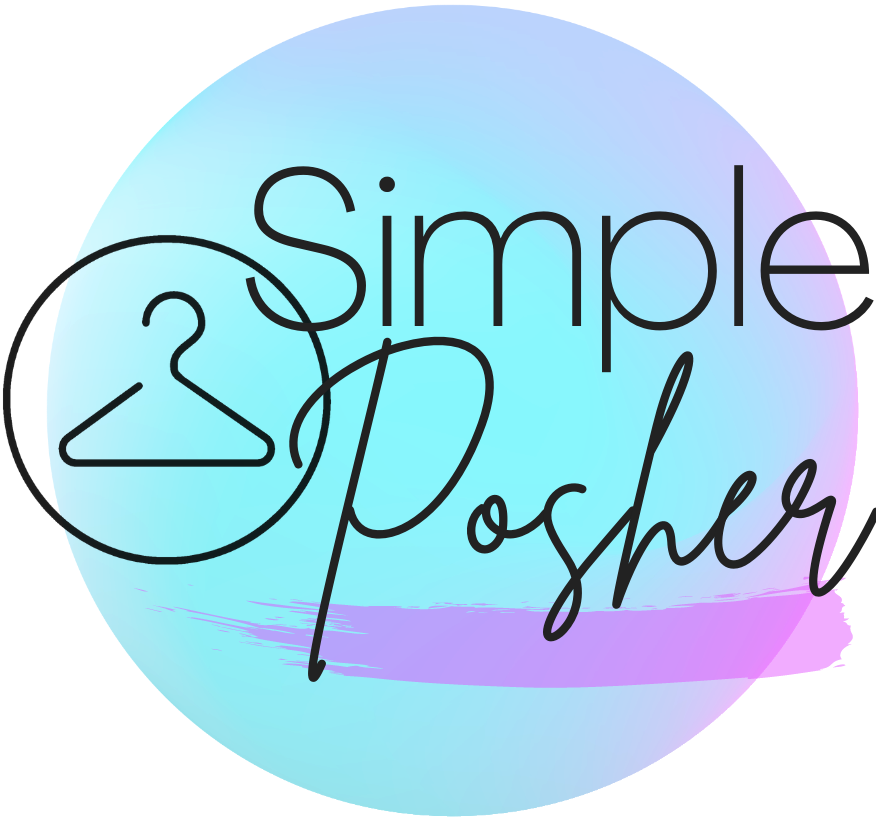How to Use & FAQ
Party Sharing
Party sharing can be completed from anywhere that Item Sharing works. Here's how to use this feature:
- The current party will be listed within the extension next to "Current Party." If no parties are happening, it will say "no parties happening now."
- Navigate to whatever page you want to share to the party from, e.g. your closet.
- The keywords tell the Party Sharer which items to to share to the current party. You can input keywords for anything you want to share (separated by commas). For example, for the "Lululemon, Adidas, Nike, Athleta, and Electric Yoga Party" my keywords would be: lululemon, adidas, nike, athleta, electric yoga. It is not case sensitive. For something like the "Best in Dresses & Skirts Party" my keywords could be: dress, gown, skirt.
- Use singular words (e.g. "dress" instead of "dresses"). The sharer will find any instance of this word, even if it's part of another word (e.g. "sundress").
- For a broader category party like "Best in Kids", you can choose to show the relevant items in your closet only (click the "Kids" category), and then check the "Share all Items to Page" checkbox. Both this checkbox and the "Share to Party Checkbox" must be checked to share items to party.
- Click the Item Sharer start button. From here, it will work like Item Sharing.
Note:
If an item is unable to be shared to the party (as in, it does not fit the party theme), you will receive an error message.
Auto Following & Unfollowing
With Auto Following, you can follow users from any page on Poshmark, including the homepage, Meet the Posher page, and of course the followers/following pages inside users' closets. If you would like to unfollow users, simply navigate to the 'following' page inside your closet.
To follow users,
- Navigate to any page where you would like to follow users.
- Scroll down as far as you'd like to load users.
- Click 'Start Auto Following'
- Simple Posher will begin following all unfollowed users on the current page. If this is a followers/following page, it will load all users on the page and follow them in order. On any other page, it will navigate from one closet to the next, following users that you haven't followed yet.
- To unfollow users, simply use the above instructions and and then click 'Start Unfollowing.'
What do I do if the reCaptcha pops up?
- Check the box under ‘I am not a robot’ and wait for the green checkmark to appear.
- Press 'Start' again.
News Feed Activity Returning
With News Feed Activity Returning, you can reciprocate follows, shares, and likes from other Poshmark users. For each share from a user, this module will share one item from that user’s closet, with an additional share for each like or love note from that user. As usual, it will skip sold items and Meet the Posher listings. It will also follow the user back if they are currently unfollowed by you.
This module can only ‘see’ the activity that is loaded on the News Feed page at the start, so be sure to scroll down to load all of the activity you would like to reciprocate. For example, in the mornings, I usually load all activity from the previous 8+ hours or so that I was sleeping.
To use this module,
- Navigate to your News Feed.
- Scroll down to load all of the activity you would like to return.
- Press ’Start Returning Activities'
- The module will navigate to the first user’s page, follow them, and return all of their shares and likes. It will return a follow for a love note. If they did not share any of your items, it will not share any of theirs. When it is finished with one user, it will move onto the next user until it has returned activity for the full list of users loaded on the News Feed.
What do I do if the reCaptcha pops up?
- Check the box under ‘I am not a robot’ and wait for the green checkmark to appear.
- Click ’Start’ under 'Activity Returner'
- Refresh the page and this module will begin running again.
What do I do if 'Page Not Found' comes up?
This means Poshmark couldn't find that user--it's possible they deleted their account. Press the 'Skip to Next User' Button.
I'm on some page that says "followed, success: true"?
I'm not sure why this happens, but if you click the back arrow the Activity Returner will continue normally.
What do I do if the Activity Returner has stopped?
This usually happens because a reCaptcha popped up and sat idle for a while. The box will disappear after sitting for a bit.
- Try sharing a few items manually to see if the reCaptcha pops up.
- If so, check the box under ‘I am not a robot’ and wait for the green checkmark to appear.
- Press ’Start Returning Activity'
Payment
How long is the free trial?
The free trial is 7 days. You will be alerted within the extension once the trial is finished.
How do I pay? Is it safe?
All payment is handled through Stripe, via our website at simpleposher-payments.com and is very safe. I do not have access to any of your payment details or information other than the email address you register with.
How do I edit my payment info?
You can edit your payment information by logging into
You can cancel at any time at . W
TPlease contact us through our contact form We offer refunds on a conditional basis. If you're having any problems with the extension, please fill out our customer support form here.Can I cancel my subscription if I don't like it?
I paid, but I'm still getting the "free trial ended" message.
Can I get a refund?
General/Other
None of the functions seem to be working?
Sometimes this happens when the extension is first installed or updated. Please try the following:
If that doesn't help, please contact fill out our customer support form here.
Aren't Poshmark bots not allowed? Can this get me banned?
Short answer: Poshmark bots are discouraged but getting found out is highly unlikely and getting your account banned is even more so.
Long answer: Poshmark does mention in their community guidelines that they discourage automation--this is where they also have rules about what to sell and what not to sell, bullying/harassment--things that sellers get away with frequently. It's unlikely that Poshmark would know you are using the Simple Posher extension because it's designed to mimic human activity as closely as possible (and in fact is designed to run more slowly than you can share so you can leave it running for long periods) and to stop when reCaptchas pop up.
As far as I'm aware, as long as the rest of your activity is within Poshmark guidelines and you aren't harassing other users, Poshmark doesn't care what you do. More sales for you = more money in their pockets, since they make money every time we do.
That said, the use of Simple Posher is at your own risk. Simple Posher is not liable for any issues that occur within your Poshmark account based on using this extension. That said, I have been using Simple Posher in my own closet since I built it nearly 4 years ago. I am highly invested in its safety and have a lot of faith in it to work well, and I'm always making tweaks to help it work better.