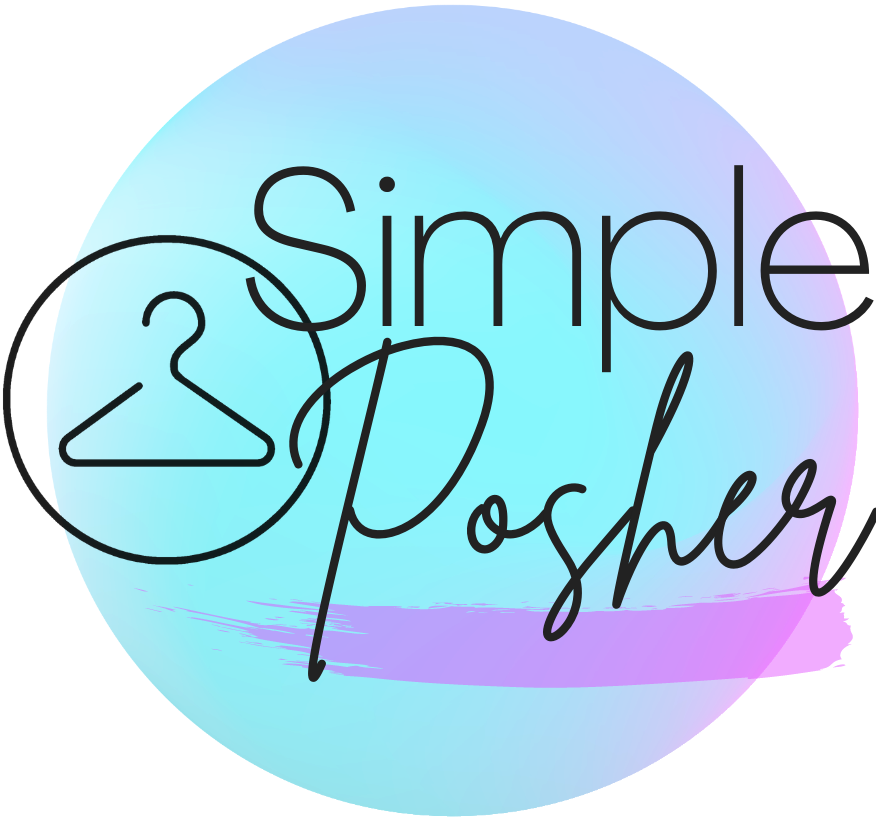Features
Share Items Automatically
The best way to get your items noticed and make more sales is of course, sharing your items! And sharing others' items means they will often return the favor. With Simple Posher, you can automatically...
- Share items from your closet, others’ closets, your main feed, categories-- anywhere with items to share.
- Share a specified number of items or a whole page.
- Share in reverse order to keep your closet organized.
- Select infinite share to leave this module running until you stop it.
- Enter keywords and Simple Posher will automatically share relevant items to parties. Or choose a category within your closet and share all of those items to the current party.
- "Edit > next > list" items (edit sharing).
Follow and Unfollow Users
This module will help you to increase your Poshmark following by attracting new followers, which allows your items to be seen by a wider market.
Reciprocate Shares, Follows, Likes and Love Notes from Newsfeed
Returning the favor when your items are shared by other users and following users back is a great way to stay active on Poshmark and gives your your closet an algorithmic boost.
Keep Track with the Console
The extension features a convenient console window so you can keep track of all your activity--which items were shared, who was followed or unfollowed, etc.
ReCaptcha Adaptive, Safe to Use
To help ensure a stress-free experience,
Pricing
Simple Posher is free to try and only $9.99 a month afterwards--much less expensive than similar Poshmark apps and bots. We have never and will never raise our price. For this monthly fee, you receive:
- Ongoing service and support.
- Unlimited free upgrades.
- Any new features we develop in the future.
All subscriptions are managed securely through Stripe and our subscription website at simpleposher-payments.com.
Have questions/issues or want to submit a bug?
Fill out our customer support form here.